Changing your WordPress username is not difficult and does not need any technical skills, at least not the way I’m about to show you.
Worldwide millions of people have a blog, with WordPress being one of the most popular blogging platforms.
It has also become one of the most targeted platforms for hackers.
Why Do Hackers Like WordPress?
The answer is simple. Because many bloggers ignore one of the simplest changes they can make to secure their blog.
Remember when you installed your first WordPress blog?
Do you remember that the default admin username was ‘admin’?
Did you change the default username to something different or did you leave it as it is?
If you left the default username to ‘admin’ then you just left your blog in a very vulnerable position to be hacked.
Every time hackers perform one of their brute-force attacks on WordPress sites, they will use ‘admin’ as the username, knowing that thousands if not millions of users have not changed their default username.
All they need to do now is ‘guess’ your password to gain access to your blog.
In this post, I will show you how to change your WordPress username in the easiest and least technical way possible.
There are a few ways you can change your WordPress username, but I will only be showing you one way, which in my opinion is the easiest way.
The easiest and least technical way to change a WordPress username is by manually creating a new user with administrator rights, and deleting the default ‘admin’ user.
To create a new user, you need to log into your dashboard at http://www.yoursite.com/wp-admin substituting www.yoursite.com with your website.
You will see the following:

To create a new user, go to ‘Users’ (Red Arrow), and then click on ‘Add New’ (Green Arrow).
You will see the following:
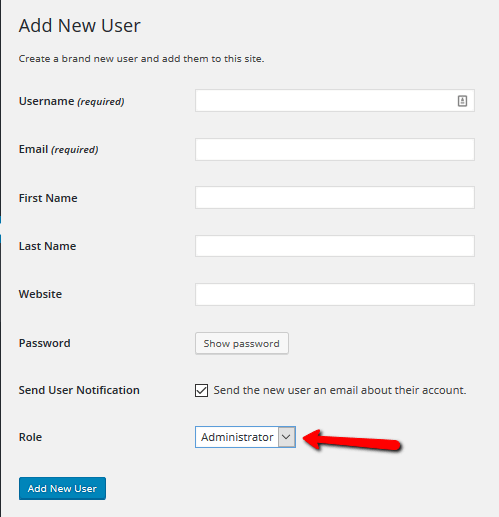
Fill in the required fields.
Create a new user with a desired username (hard to guess) and make sure you choose administrator rights. (Role- Red Arrow).
Make sure to use a different email address, or change the old admin email address if you want to use it for the new user.
Choose a new password. Make sure it’s a strong password.
All the other fields are optional and can be changed or added, by editing your profile.
Click on ‘Add New User’
After that Log Out.
Login with your new username, go to Users, and simply delete the old user with the name ‘admin.’
It will ask you what to do with the user’s content. Go ahead and attribute all content to the new user you just created.
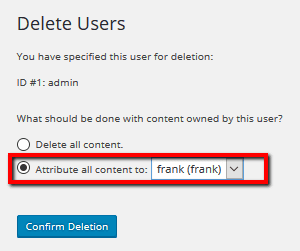
Click ‘Confirm Deletion’, and that’s it.
You just made your website a lot safer.

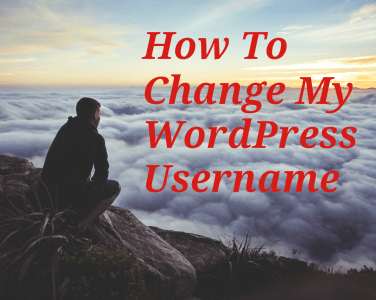



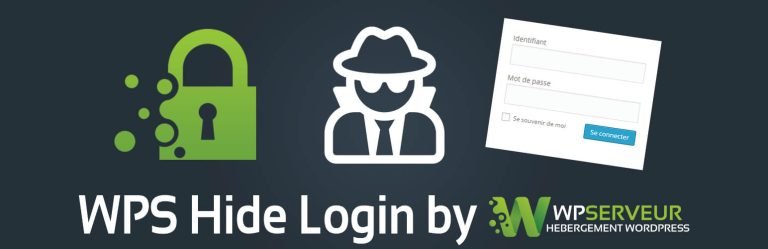

1 thought on “How To Change Your WordPress Username”
Hey Frank,
That’s the clearest explanation of changing the username that I’ve seen.
“admin” as the username probably caused millions of blogs to be hacked.
Thank you
Comments are closed.